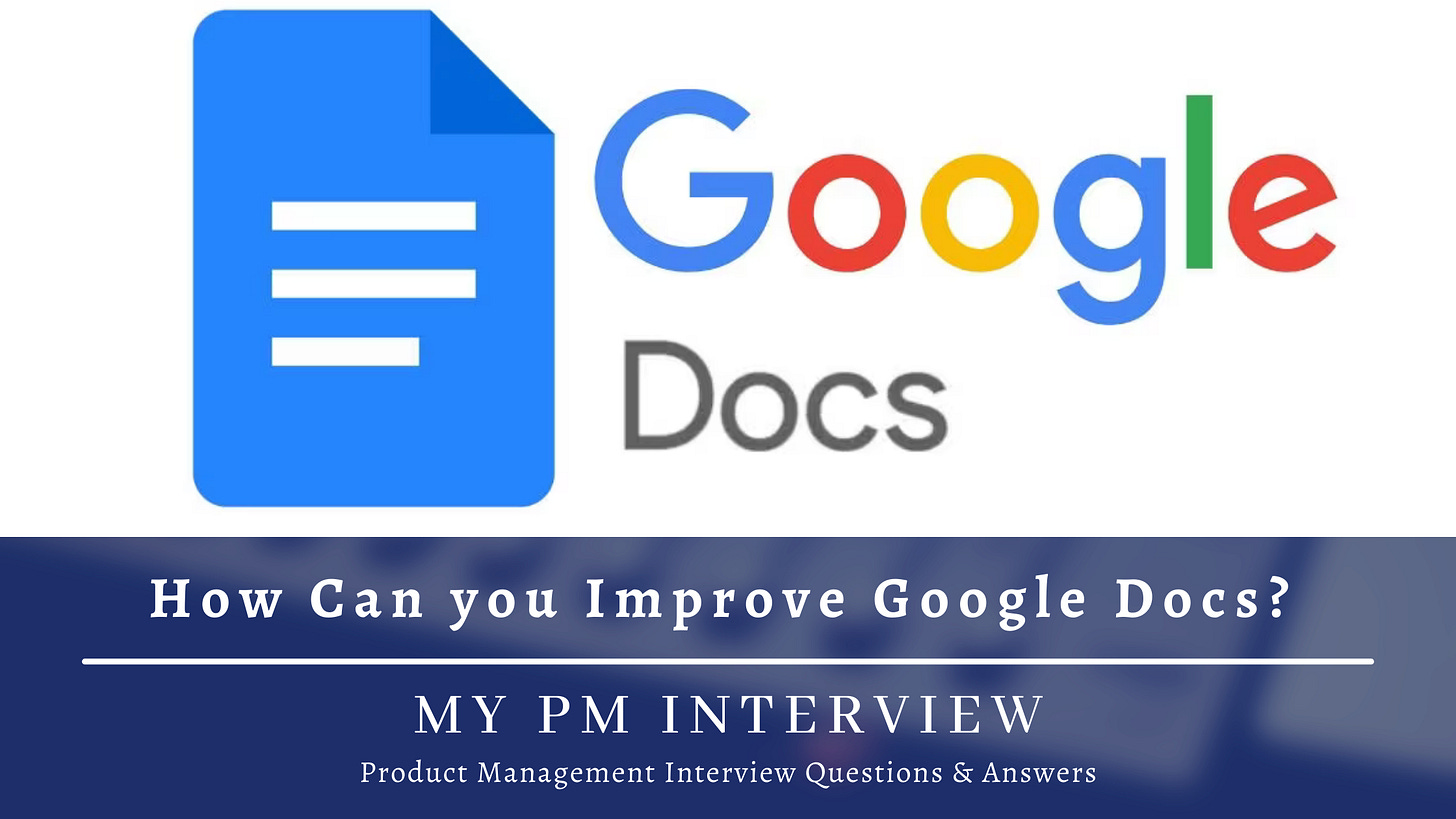How would you improve Google Docs? - Product Improvement
Google Product Manager Interview: Product Improvement - How would you improve Google Docs?
How to Answer Product Improvement Questions?
Here is a step-by-step framework, you should follow while answering product improvement interview questions during the interview:
0. Pay close attention to the keywords in the question.
1. Describe the Product. (P)
2. Ask clarifying Questions to trim down the scope of the question. (Q)
3. Define the Goal you want to achieve. (G)
4. List the User Segments and select one segment to focus on. (U)
5. List and prioritize the Pain Points for that segment. (P)
6. List out your Solutions to solve those pain points. (S)
7. Evaluate all the solutions and prioritize them. (E)
8. Define Metrics to measure the performance of the solutions. (M)
9. At the end, Summarize your answer (S)
(PQ-GUP-SEMS) -> Mnemonic to help you remember the steps & their order.
Let’s get started with the solution (remember to follow the framework),
Step 1: Describe the Product
Once, you are clear with the question, start by explaining your understanding of the product. Cover the following things about the product,
What does the product do?
Who uses it?
How are they using it?
What pain point is it solving for the users?
Google Docs allows users to create, edit, and store documents online, eliminating the need for local software installations. It offers a comprehensive suite of word processing, spreadsheet, and presentation tools, enabling users to work on documents individually or collaborate in real-time with others. It aims to provide users with a seamless and accessible platform for document creation and collaboration, fostering productivity and enabling efficient teamwork.
It is available on multiple platforms, including web browsers (such as Chrome, Firefox, Safari), Android devices, and iOS devices, ensuring compatibility and accessibility across a wide range of devices.
Google Docs faces competition from various platforms, with Microsoft Office Online (including Word Online, Excel Online, and PowerPoint Online) Zoho Docs, Dropbox Paper, Apache OpenOffice, Obsidian, Evernote and Apple iWork (including Pages, Numbers, and Keynote) being its major competitors.
User Base:
Google Docs has garnered a massive user base worldwide, including individuals, students, educators, professionals, and businesses of all sizes. Its appeal spans across various sectors, making it a popular choice for personal, academic, and professional document management.
How users are using it:
Users leverage Google Docs for a multitude of purposes, including but not limited to:
Collaborative Document Editing: Users can work together in real-time, making simultaneous edits, providing comments, and suggesting changes, ensuring seamless collaboration among team members.
Sharing and Accessibility: Documents can be easily shared with others, granting them view, comment, or edit access, allowing for efficient collaboration regardless of geographical location.
Version Control and Revision History: Google Docs automatically saves versions of documents, enabling users to track changes, revert to previous versions, and review the document's revision history.
Cloud Storage and Syncing: Documents are stored securely in the cloud, eliminating the risk of data loss, and can be accessed from any device with an internet connection, ensuring uninterrupted productivity.
Templates and Formatting: Google Docs offers a wide selection of templates and formatting options, allowing users to create professional-looking documents effortlessly.
Integration with Other Tools: Google Docs seamlessly integrates with other Google Workspace apps, such as Google Drive, Google Sheets, and Google Slides, further enhancing productivity and collaboration capabilities.
Pain Points it currently solves for users:
Here are some key pain points that Google Docs effectively solves:
Accessibility and Compatibility: Google Docs eliminates the need for local software installations and ensures compatibility across various platforms and devices, including web browsers, Android, and iOS.
Real-Time Collaboration: Multiple users can work on the same document simultaneously, making edits, leaving comments, and suggesting changes. This feature facilitates efficient teamwork and eliminates the need for back-and-forth communication via email or file sharing.
Version Control and Revision History: This functionality ensures that users can revert to previous versions, compare edits, and easily identify who made specific changes, simplifying the review and approval processes.
Simplicity and User-Friendliness: The platform provides essential formatting tools, templates, and features that enhance productivity while keeping the learning curve minimal.
Cloud Storage and Backup: Documents are stored securely in the cloud, providing automatic backups and mitigating the risk of data loss. Users can confidently work on their files, knowing they are safe and accessible.
Seamless File Sharing and Collaboration: Users can grant view, comment, or edit access to specific individuals or groups, facilitating efficient collaboration and reducing the need for email attachments or manual document transfers.
Cost and Licensing: It also provides affordable subscription options for businesses through Google Workspace, offering additional features and enhanced storage options.
Step 2. Ask clarifying questions to narrow the scope
Q) What goal of improvement here? Improve user engagement? Increase user retention? Increase revenue? Acquire more users and content? Improve the user experience on the App?
A) It’s up to you. You are free to choose.
Q) What is the target audience for these improvements?
A) It’s up to you to choose.
Q) Are we focussing on any particular platform like desktop web/app or mobile web/app?
A) All Platforms.
Q) For the improvement, are we focusing on a Global audience or a specific region?
A) It’s up to you to choose. We would be focusing on the global audience.
Q) Why are we thinking about improvements now?
A) There are several reasons why we are always thinking about improvements:
User Feedback: By actively seeking user feedback, we can identify areas that require improvement and prioritize features or functionalities that would benefit the user base.
Evolving User Requirements: By staying proactive and regularly seeking improvements, we can adapt to changing user needs and deliver a better product.
Competitive Landscape: This ensures that Google Docs remains a top choice for users and stays ahead of its competitors.
Technological Advancements: By leveraging the latest technologies, we can improve performance, security, and user experience within Google Docs.
Bug Fixes and Issue Resolution: By actively seeking improvements, we can identify and rectify these issues promptly, ensuring a smoother and more reliable user experience.
User Satisfaction and Retention: Satisfied users are more likely to continue using and recommending the product, leading to higher user retention rates and overall success.
Industry Standards and Best Practices: By striving for continuous improvement, we can align Google Docs with the latest industry standards and best practices, ensuring its compatibility, security, and reliability.
Step 3. Define the Goal you want to achieve
Google Docs' primary goal is to provide users with a powerful, user-friendly, and collaborative platform for document creation, editing, and sharing. Its overarching objective is to enhance productivity, streamline workflows, and foster seamless collaboration among individuals, teams, and organizations. By offering a comprehensive suite of tools and features, Google Docs aims to revolutionize the way people work with documents, empowering them to create, edit, and collaborate efficiently and effectively. The goal of Google Docs is to simplify document management, promote accessibility, and enable users to work smarter and achieve their objectives with ease.
With the growth of other platforms like Microsoft Office Online, Zoho Docs, WPS Office, Evernote, Zoho Docs etc. Google docs is facing tough competition in keeping users engaged and retained on the platform.
I feel improvement in user engagement is something it needs now and that aligns very closely with the mission of Google. Also, an increase in user engagement will also lead to an increase in user retention for Google.
Step 4. List the User Segments and choose one segment to focus on
Google Docs caters to a wide range of user segments:
Students and Educators: Google Docs provides an invaluable tool for students and educators, allowing them to create and collaborate on assignments, research papers, lesson plans, conference submissions, project proposals, shared notes and educational materials.
Professionals and Businesses: Professionals and businesses of all sizes utilize Google Docs for various purposes, such as drafting and editing reports, proposals, memos, contracts, reports, official communications, project management and presentations. It facilitates collaboration within teams and enhances productivity in the workplace.
Writers and Content Creators: Writers and content creators, including authors, bloggers, journalists, and copywriters, leverage Google Docs as a versatile platform for drafting and editing their written content. It offers features that simplify the writing process and supports collaborative editing.
Personal and Individual Users: Google Docs is also widely used by individuals for personal document management, such as creating resumes, cover letters, personal letters, project proposals, invoices, contracts, and organizing personal information.
These user segments represent the diverse range of individuals, professionals, organizations, and communities that benefit from the features and collaborative capabilities of Google Docs. In this article, we would be focusing on the Professionals and Businesses segment.
Professionals and Businesses are a significant user segment of Google Docs, relying on the platform for various document management and collaboration needs. Here's an overview of how professionals and businesses utilize Google Docs:
Document Creation and Editing: The user-friendly interface and comprehensive formatting options make it easy to create professional-looking documents without the need for complex software installations.
Collaboration and Real-Time Editing: Team members can work simultaneously on a document, making edits, leaving comments, and suggesting changes in real-time. This functionality fosters efficient teamwork, eliminates version control issues, and reduces the need for back-and-forth communication.
Seamless Sharing and Accessibility: Users can easily share documents with colleagues, clients, or external stakeholders, granting them view, comment, or edit access as required. The ability to control access rights ensures data security and facilitates smooth collaboration with both internal and external parties.
Version Control and Revision History: Google Docs automatically saves versions of documents, allowing users to revert to previous versions, compare edits, and review the document's revision history. This feature is especially beneficial during the review and approval process.
Integration with Google Workspace: It seamlessly integrates with other Google Workspace apps, such as Google Drive, Google Sheets, and Google Slides. This integration allows professionals and businesses to create a cohesive workflow, accessing and working on related files across different applications within the same platform.
Cloud Storage and Accessibility: This flexibility enables remote work, collaboration on the go, and eliminates the risk of data loss due to local hardware failures.
Templates and Add-ons: It provides a wide range of templates for various document types, saving professionals and businesses time and effort in creating documents from scratch. Additionally, users can leverage add-ons and extensions available within Google Docs to further enhance productivity and streamline their workflows.
Professional Communication: Professionals and businesses can provide feedback, engage in discussions, and collaborate within the document itself, improving communication efficiency and reducing the need for separate communication channels.
Step 5. List and prioritize the Pain Points
Here are some pain points that Professionals and businesses using Google Docs may encounter: